Editor's review
Often you may need to capture the screen of your system for various purposes like for creating screenshots for some software, presentations, etc. Now you can effortlessly capture anything on your system screen just by selecting the type of capture. To make this possible you only need to have the Crazy Boomerang Screen Shot 1.40. You would find rather easy to operate and really go crazy while operating it. The software allows you to save the images with JPEG, BMP and PNG formats. It also provides you with effective editing features to work with to make you work easier while dealing with the captured images.
Crazy Boomerang Screen Shot 1.40 after installation shows the types of screen capture that you can take. If you select the ‘Screen’ then the program would immediate capture the current screen’s image. If you choose the ‘Windows’ option the window then you would click on would be captured by the program. When the image is captured then it opens the main window of the program where you get other options to work with. You can make the selection of the particular area and also you can crop it if required. You also get the Draw Tool with which you can make the various drawings on the image. You can select the thickness and color for the tool. While working have a break open your friend’s picture take the window shots and use to draw tool to make the picture funny. It’s a wicked idea but you can show it your friend and have a laugh together. You can undo the last step if you do not like the change that you made. Save the image easily to the supported formats and you also have the option to open the image with the external editor direct from the program. You can change the program view to toggle show/hide image.
Crazy Boomerang Screen Shot 1.40 stays at your system tray and you can easily access it anytime. It is also supported by the Help file that contains all the required information in it. The software on account of its overall performance receives a score of 3.5 rating points and deserves a place in your utility box.


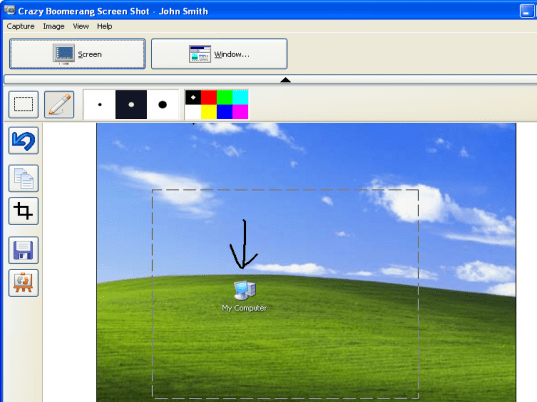
User comments